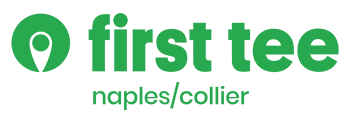Returning Participant Registration Procedures
If you have had a participant in First Tee - Naples/Collier programming in previous years, you have an account in our new registration system.
When entering the Registration System, Please Do Not Create A New Account. By doing so, you will create many problems within the system.Do not use an Internet Explorer browser for a registration unless you are using Internet Explorer 11.0 or above. We recommend using the Chrome browser.
We have created a Step-by-Step Guide to direct through the 2022 Registrations for your participant(s): ■ Click on the Register box ■ Click on the orange Log-In box at the top left of your screen Remember Do Not Create A New Account ■ Under the Log-In heading, enter the e-mail address you used in 2016 or past years when registering onlineIf You Do Not Remember The E-mail Address You Used Previously, Please Contact Derek At [email protected] Before Proceeding Further
■ Click on Forgot Password (even if you remember the password)
■ Scroll down the page to view current Session or Special Programs currently offered for registration
- The system will send you an e-mail on how to establish your password
If You Do Not Receive An E-mail In Your E-mail Address Inbox, Please Check Your Spam/Junk Inbox. If You Do Not Receive An E-mail, Derek At [email protected] Before Proceeding Further
■ Click on the Session or Special Program Link you are interested in
■ An information screen will appear to talk about your link and click on theView More Info box to begin your registration
■ From the list of classes/programs now displayed on your screen, select the class/program you want (that meets your participant’s age grouping) and then click on the Add To Cart box
■ If you need to register for another child, click on the Curriculum and Events link at the top left of the page. This will return you to the home page where you can begin the process for the next child beginning with clicking on their name (or “add new participant”) in the For Participant box
■ Click on the Proceed to Checkout box
■ On the page that appears, your Cart Contents will be listed
■ If everything is correct, click on the Continue box
■ Please review each of the following pages, answering any questions, and clicking on the Continue box to proceed to the next screen.